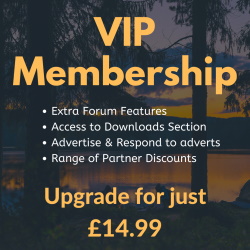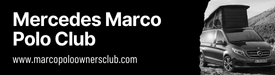S
Stu
Guest User
Disabling the Seatbelt Chime VW T5.GP California
Preamble
Many people don't like the built in Seatbelt Chime bugging them to put the belt on, although to be honest I've been wearing the belts for so long now it doesn't bother me so much but here's how to disable it anyway. This applies to pretty much any VW, Audi, SEAT or Skoda I've come across albeit in slightly different methods of coding.
Tools Required
• VCDS Diagnostic Tool
Steps Required
1. Plug in the VCDS cable to the ODB port on the van, which can be found on the drivers side just above the accelerator pedal.
2. Switch on the ignition and load up VCDS on your computer. Always ensure you have the current release of the software available from http://www.Ross-Tech.com.
3. Assuming you have not already done so, proceed to make a backup copy of your vehicle’s factory configuration. See my guide “making a backup copy of your vehicle factory configuration” for further details.
4. Ensure your vehicle is clear of any fault codes before starting, if there are any fault codes keep a copy of the scan and then reset the fault code.
5. Select the Control Module by clicking ‘Select’ in the VCDS main screen and then choose 17-Instruments.

6. The software will login to the controller, interrogate it for fault codes and display relevant information about the controller. You can see from this screen that VCDS is using the 5K0-920-xxx-17 Label File which means our California Dash Insert shares some likeness to the 2009 onwards MK6 Golf (5K Chassis) which would also use the same label file.
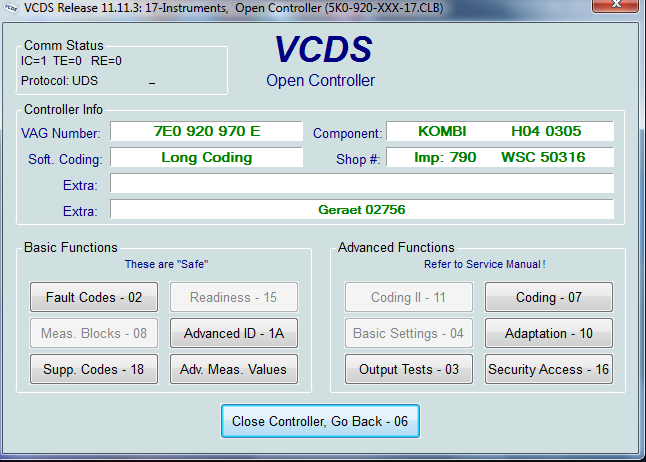
7. From this screen choose ‘Coding – 07’ which will open the Recode Module screen and display the current coding.
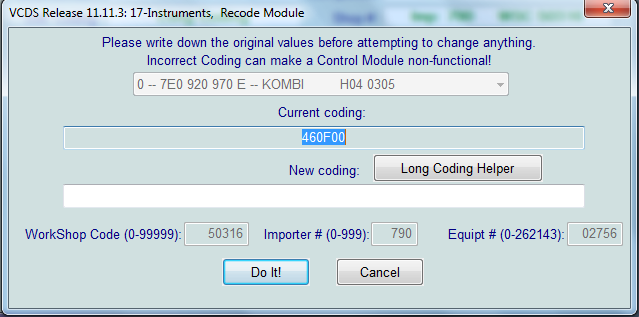
8. Click ‘Long Coding Helper’ which will take you to the Binary / Hex coding editor built into VCDS.
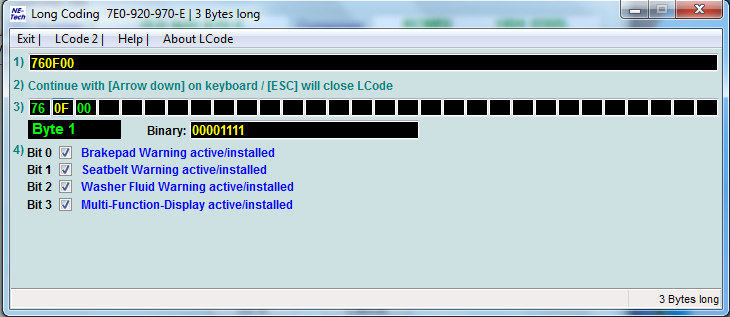
You can see that this is a 3 Byte Controller, Bytes 0, 1 & 2 shown at item 3. In this case we want to edit Byte 1 which is the second displayed Byte. Byte 1, Bit 1 handles the Seatbelt Chime.
9. This part of Long Coding Helper contains a series of tick box selections where we will make our changes.
10. For this tweak we need to untick the selection for 'Seatbelt Warning Active/Installed'.
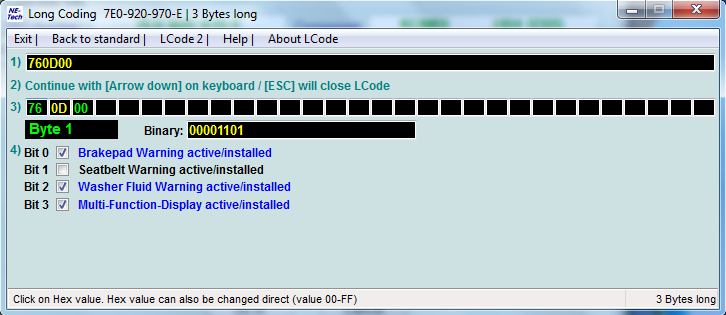
11. Once you’ve deselected 'Seatbelt Warning Active/Installed' choose ‘Exit’ which will return you back to the slightly different looking Recode Module screen. You will note that the new coding is now shown in the New Coding box. Press ‘Do It’ to save this coding to the Controller.
12. When the coding has been saved to the Controller you will be presented with a small confirmation box to acknowledge the new coding has been accepted by the Controller, choose ‘OK’.
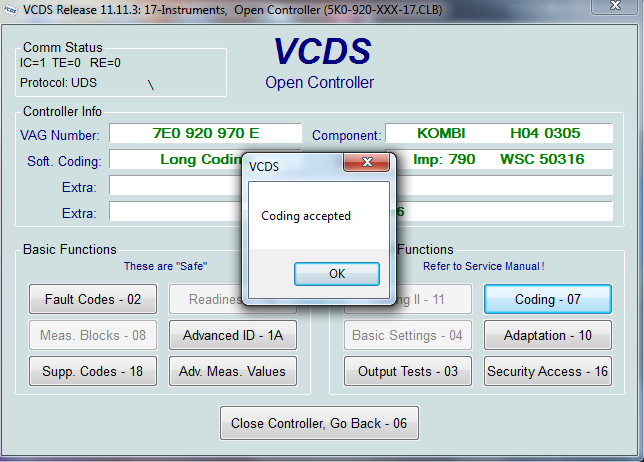
13. Now that you have changed and stored the new code it’s time to close the Controller by choosing ‘Close Controller, Go Back – 06’ and if necessary you can close VCDS and unplug the OBD cable from the Van.
That's you done, no more annoying Seatbelt Chime. Easy to switch back on, simply reverse the above procedure.
Preamble
Many people don't like the built in Seatbelt Chime bugging them to put the belt on, although to be honest I've been wearing the belts for so long now it doesn't bother me so much but here's how to disable it anyway. This applies to pretty much any VW, Audi, SEAT or Skoda I've come across albeit in slightly different methods of coding.
Tools Required
• VCDS Diagnostic Tool
Steps Required
1. Plug in the VCDS cable to the ODB port on the van, which can be found on the drivers side just above the accelerator pedal.
2. Switch on the ignition and load up VCDS on your computer. Always ensure you have the current release of the software available from http://www.Ross-Tech.com.
3. Assuming you have not already done so, proceed to make a backup copy of your vehicle’s factory configuration. See my guide “making a backup copy of your vehicle factory configuration” for further details.
4. Ensure your vehicle is clear of any fault codes before starting, if there are any fault codes keep a copy of the scan and then reset the fault code.
5. Select the Control Module by clicking ‘Select’ in the VCDS main screen and then choose 17-Instruments.

6. The software will login to the controller, interrogate it for fault codes and display relevant information about the controller. You can see from this screen that VCDS is using the 5K0-920-xxx-17 Label File which means our California Dash Insert shares some likeness to the 2009 onwards MK6 Golf (5K Chassis) which would also use the same label file.
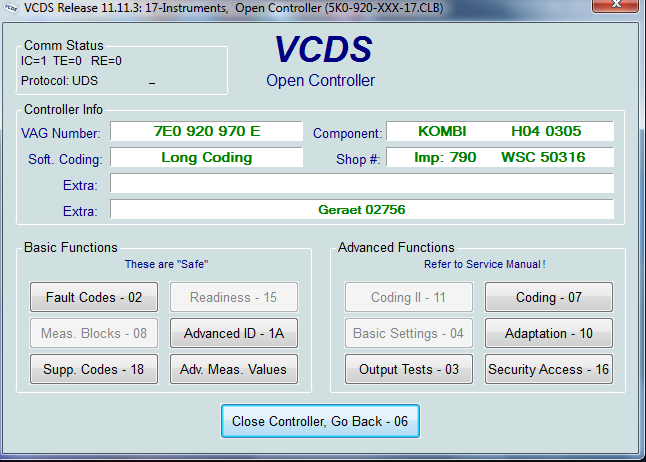
7. From this screen choose ‘Coding – 07’ which will open the Recode Module screen and display the current coding.
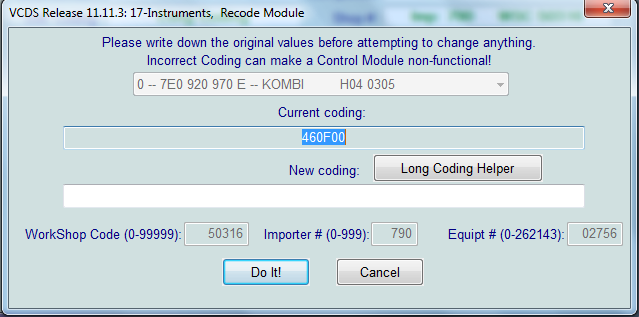
8. Click ‘Long Coding Helper’ which will take you to the Binary / Hex coding editor built into VCDS.
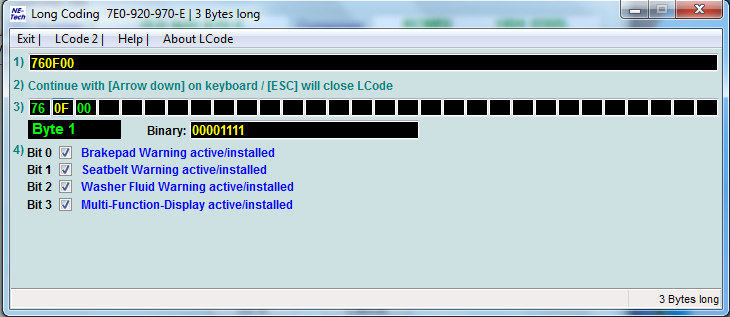
You can see that this is a 3 Byte Controller, Bytes 0, 1 & 2 shown at item 3. In this case we want to edit Byte 1 which is the second displayed Byte. Byte 1, Bit 1 handles the Seatbelt Chime.
9. This part of Long Coding Helper contains a series of tick box selections where we will make our changes.
10. For this tweak we need to untick the selection for 'Seatbelt Warning Active/Installed'.
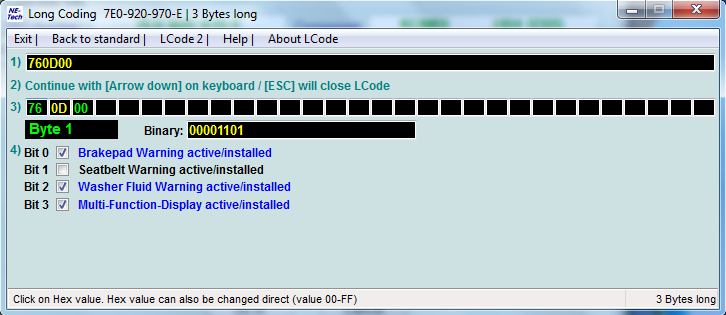
11. Once you’ve deselected 'Seatbelt Warning Active/Installed' choose ‘Exit’ which will return you back to the slightly different looking Recode Module screen. You will note that the new coding is now shown in the New Coding box. Press ‘Do It’ to save this coding to the Controller.
12. When the coding has been saved to the Controller you will be presented with a small confirmation box to acknowledge the new coding has been accepted by the Controller, choose ‘OK’.
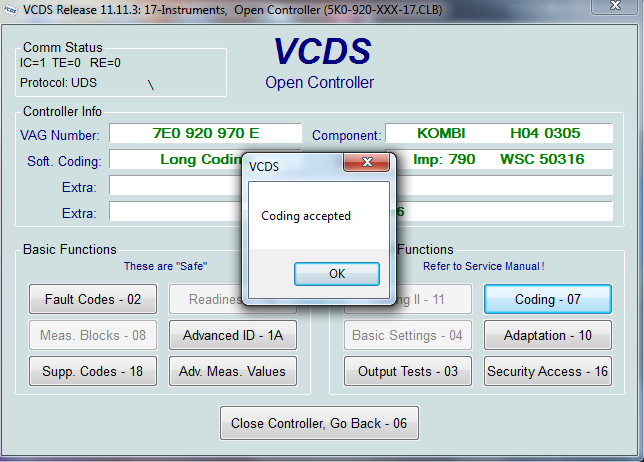
13. Now that you have changed and stored the new code it’s time to close the Controller by choosing ‘Close Controller, Go Back – 06’ and if necessary you can close VCDS and unplug the OBD cable from the Van.
That's you done, no more annoying Seatbelt Chime. Easy to switch back on, simply reverse the above procedure.